Ihre Miofive Dashcam zeichnet jede Fahrt auf, um Ihre Sicherheit und Ihr Vertrauen auf der Straße zu gewährleisten.Aber wussten Sie, dass es mehrere Möglichkeiten gibt, Ihre Aufnahmen anzusehen?
Egal, ob Sie einen Clip direkt auf dem Gerät prüfen, Aufnahmen in der App ansehen oder Videos auf Ihren Computer übertragen möchten – wir zeigen Ihnen alle Optionen.
Hier ist eine einfache Anleitung, wie Sie Ihre Dashcam-Aufnahmen auf vier bequeme Arten ansehen können:

1. Schalten Sie Ihre Dashcam ein.
2. Drücken Sie die „↑“-Taste, um das Menü „Wiedergabe“ zu öffnen, und durchsuchen Sie dort Ihre Videos.
3. Ihre Aufnahmen sind in verschiedene Ordner unterteilt (z. B. Videoschleife, Zeitraffer, EMER-Video, Parkwacher).
4. Wählen Sie das gewünschte Video aus, um es direkt auf dem Dashcam-Display abzuspielen.
Dies ist die schnellste Methode, um Aufnahmen sofort nach der Fahrt anzusehen – kein Smartphone oder Computer erforderlich.


1. Öffnen Sie die Miofive App auf Ihrem Smartphone.
2. Verbinden Sie sich mit Ihrer Dashcam über WLAN (oder Bluetooth, je nach Modell).
3. Tippen Sie auf „Album“, um Ihre Videobibliothek zu öffnen.
4. Wählen Sie das gewünschte Video aus, um es abzuspielen.
Tip: Tipp: Sie können Videos auch aus der App auf Ihr Smartphone herunterladen, um sie einfacher zu teilen oder zu sichern.


1. Entfernen Sie die Speicherkarte aus Ihrer Dashcam.
2. Setzen Sie die Karte in einen Kartenleser ein.
3. Schließen Sie den Kartenleser an den Type-C-Anschluss Ihres Computers an.
4. Öffnen Sie den Speicherordner der Karte auf Ihrem PC oder Mac, um Ihre Videos anzuzeigen.
5. Ihre Aufnahmen sind in Ordnern organisiert – doppelklicken Sie einfach, um sie anzusehen.
Hinweis:
Wenn Ihr Computer über einen integrierten SD-Kartenslot verfügt, können Sie die Karte direkt einstecken.
Falls nicht, verwenden Sie bitte einen externen Kartenleser (nicht im Lieferumfang enthalten).
Diese Methode bietet Ihnen schnellen Zugriff auf alle Aufnahmen und ermöglicht eine einfache Dateiübertragung oder -bearbeitung.


Wenn Sie keinen Kartenleser zur Hand haben, kein Problem!
Sie können auch das kurze USB-Kabel, das Ihrer Miofive-Dashcam beiliegt, verwenden.
1. Verbinden Sie ein Kabelende mit Ihrer Dashcam.
2. Stecken Sie das andere Ende in Ihren Computer.
3. Nach dem Anschließen wird Ihre Dashcam als Speichergerät erkannt.
4. Öffnen Sie den entsprechenden Ordner, um Ihre Videos anzusehen und Dateien direkt zu übertragen.

Sehen Sie sich die Schritte lieber in Aktion an?
Prefer to watch the steps in action?
[Klicken Sie hier, um unser Schritt-für-Schritt-Tutorial auf YouTube anzusehen.]
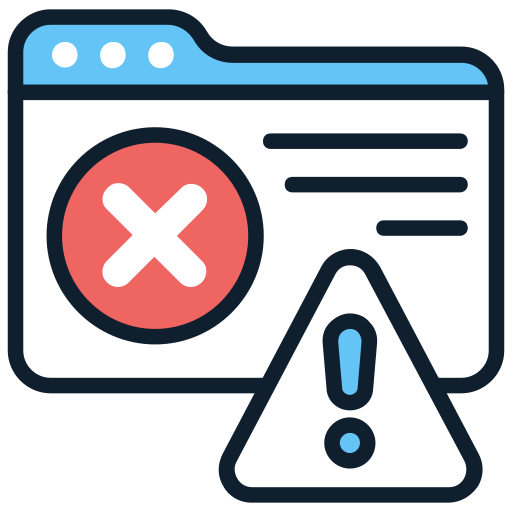
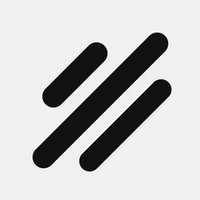



Share:
Dashcam Kaufberatung 2025: Die beste Dashcam für Ihr Auto finden
Installation des Miofive Hardwire Kits